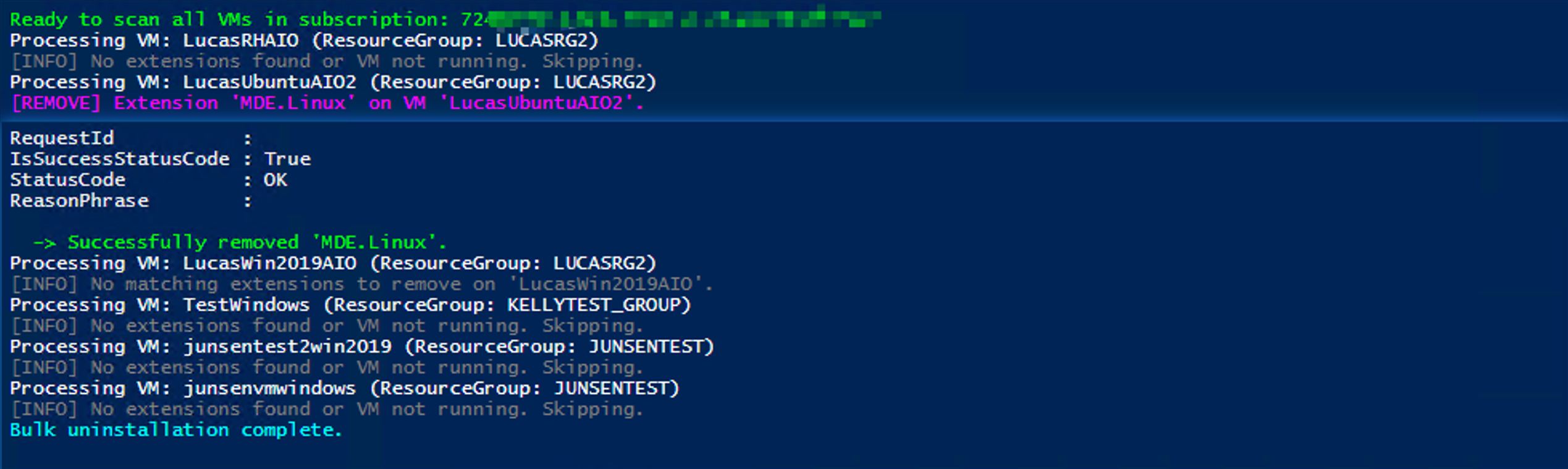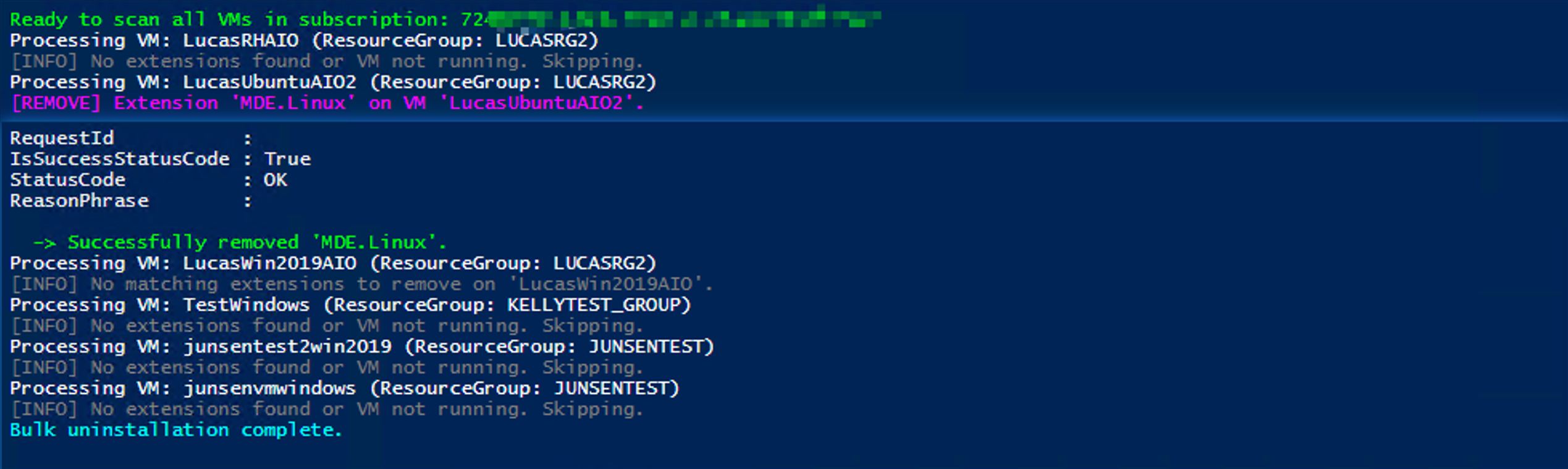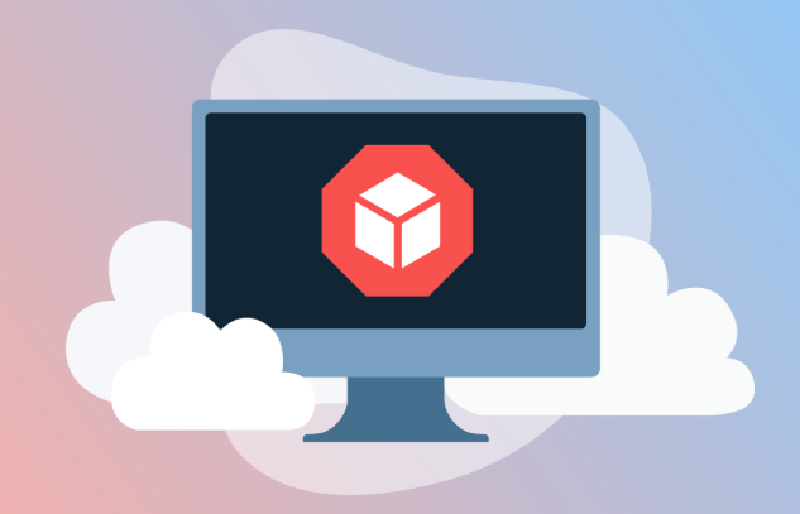Background
Managing hundreds of Azure Virtual Machines (VMs) can become tedious when you need to install or uninstall VM extensions—especially if you’re decommissioning agents like Microsoft Monitoring Agent (MMA) or OMS Agent. Manually drilling into each VM in the Azure portal is time‑consuming and error‑prone. This blog post walks you through a reusable PowerShell script that:
- Targets all VMs in a specific Azure subscription
- Skips any VMs you explicitly exclude
- Uninstalls one or more specified extensions in one shot
- Provides clear logging and error handling
Prerequisites
- Azure PowerShell Az Module installed (Az.Accounts, Az.Compute).
- Permissions to read VMs and remove extensions in your target subscription.
- You’ve authenticated to Azure via
Connect-AzAccount.
How it works
Connect-AzAccount
Authenticate you with Azure AD.
Select-AzSubscription
Targets the subscription where your VMs live.
Get-AzVM
Retrieves all VMs in that subscription.
Exclusion Logic
Skips any VMs listed in $excludeVMNameList.
Extension Discovery
Uses Get-AzVM -Status to gather installed extensions.
Removal
For each extension name matching your $uninstallExtensionNameList, calls Remove-AzVMExtension.
Logging & Error Handling
Color‐coded output lets you quickly scan successes, failures, and skips.
The Script
Below is the complete PowerShell script for reference:
1
2
3
4
5
6
7
8
9
10
11
12
13
14
15
16
17
18
19
20
21
22
23
24
25
26
27
28
29
30
31
32
33
34
35
36
37
38
39
40
41
42
43
44
45
46
47
48
49
50
51
52
53
54
55
56
57
58
59
60
61
62
63
64
65
66
67
68
69
70
71
72
73
74
75
76
77
78
79
80
81
82
83
84
85
86
87
88
89
90
91
92
93
94
95
96
97
98
99
100
101
102
103
104
105
106
107
108
109
| <#
.SYNOPSIS
Bulk-uninstalls specific VM extensions across all VMs in a subscription,
with the ability to exclude certain VMs.
.DESCRIPTION
- Connects to Azure.
- Switches context to the given subscription.
- Iterates through all VMs in that subscription.
- Skips any VM in the exclusion list.
- Checks for installed extensions matching your uninstall list.
- Removes matching extensions, logging successes and failures.
.PARAMETER subscriptionId
The target Azure Subscription ID.
.PARAMETER excludeVMNameList
An array of VM names to skip entirely.
.PARAMETER uninstallExtensionNameList
An array of extension names to remove.
.EXAMPLE
# Run this script after setting your variables to clean up monitoring agents
.\Bulk-Uninstall-AzVMExtensions.ps1
#>
# --------------------------------------
# 1. Authentication & Subscription Setup
# --------------------------------------
Write-Host "Authenticating to Azure..." -ForegroundColor Cyan
Connect-AzAccount -ErrorAction Stop
# Target Subscription
$subscriptionId = "xxxxxxxx-xxxx-xxxx-xxxx-xxxxxxxxxxxx"
Select-AzSubscription -SubscriptionId $subscriptionId
# --------------------------------------
# 2. Configure Exclusions & Targets
# --------------------------------------
# VMs to skip (prefix comma to initialize as array)
$excludeVMNameList = , "LucasVMWinJP", "VMName2"
# Extensions to remove
$uninstallExtensionNameList = , "MMAExtension", `
"MicrosoftMonitoringAgent", "OmsAgentForLinux", "OMSExtension"
Write-Host "Ready to scan all VMs in subscription: $subscriptionId" -ForegroundColor Green
# --------------------------------------
# 3. Iterate Through Each VM
# --------------------------------------
$vmList = Get-AzVM
foreach ($vm in $vmList) {
$vmName = $vm.Name
$rgName = $vm.ResourceGroupName
$vmLocation = $vm.Location
# 3.1 Skip excluded VMs
if ($excludeVMNameList -icontains $vmName) {
Write-Host "[SKIP] VM '$vmName' is in the exclusion list." -ForegroundColor Yellow
continue
}
Write-Host "Processing VM: $vmName (ResourceGroup: $rgName)" -ForegroundColor White
# Retrieve installed extensions with status
$vmStatus = Get-AzVM -ResourceGroupName $rgName -Name $vmName -Status
$extensions = $vmStatus.Extensions
# 3.2 No extensions or VM not in a running state
if (-not $extensions -or $extensions.Count -eq 0) {
Write-Host "[INFO] No extensions found or VM not running. Skipping." -ForegroundColor DarkGray
continue
}
# 3.3 Remove matching extensions
$removedAny = $false
foreach ($ext in $extensions) {
$extName = $ext.Name
if ($uninstallExtensionNameList -icontains $extName) {
$removedAny = $true
Write-Host "[REMOVE] Extension '$extName' on VM '$vmName'." -ForegroundColor Magenta
try {
Remove-AzVMExtension `
-ResourceGroupName $rgName `
-VMName $vmName `
-Name $extName `
-Force `
-ErrorAction Stop
Write-Host " -> Successfully removed '$extName'." -ForegroundColor Green
}
catch {
Write-Host " -> Failed to remove '$extName': $_" -ForegroundColor Red
}
}
}
if (-not $removedAny) {
Write-Host "[INFO] No matching extensions to remove on '$vmName'." -ForegroundColor DarkGray
}
}
Write-Host "Bulk uninstallation complete." -ForegroundColor Cyan
|
Expected Output
Once you run the script, you should see output similar to the following, where each server is checked and updated only if necessary: